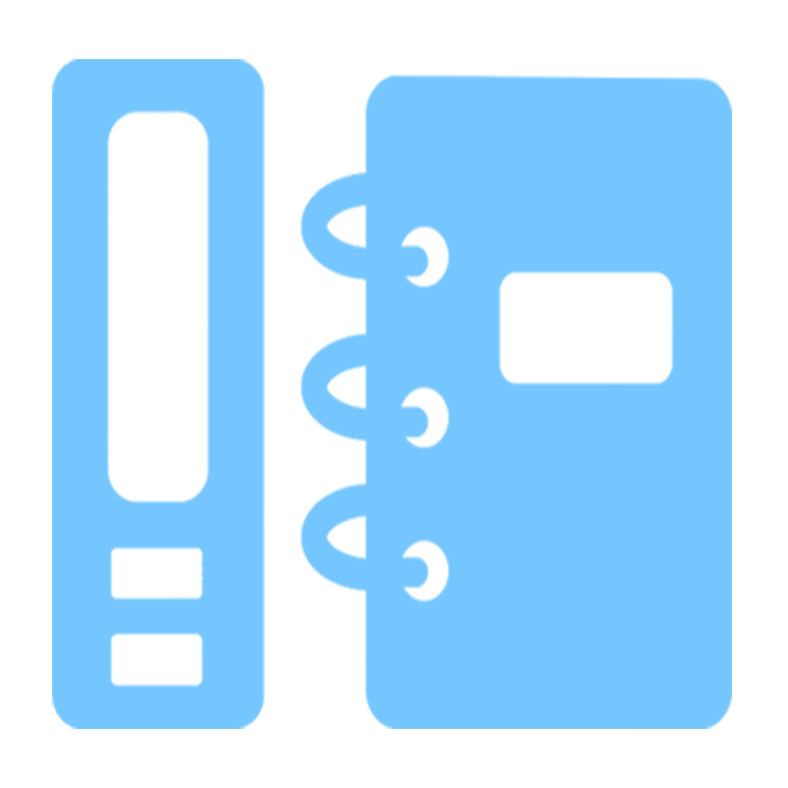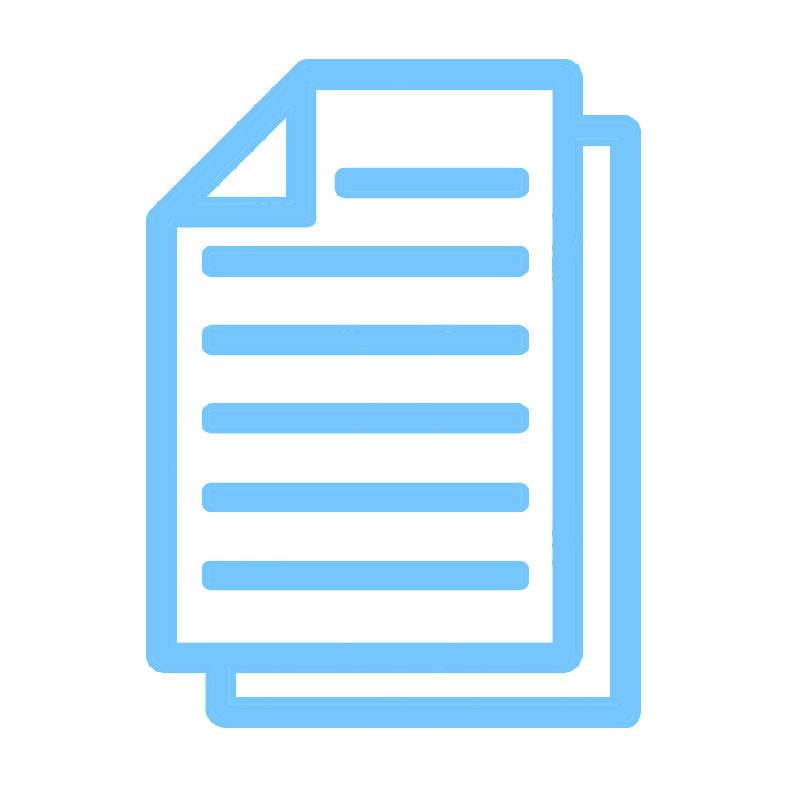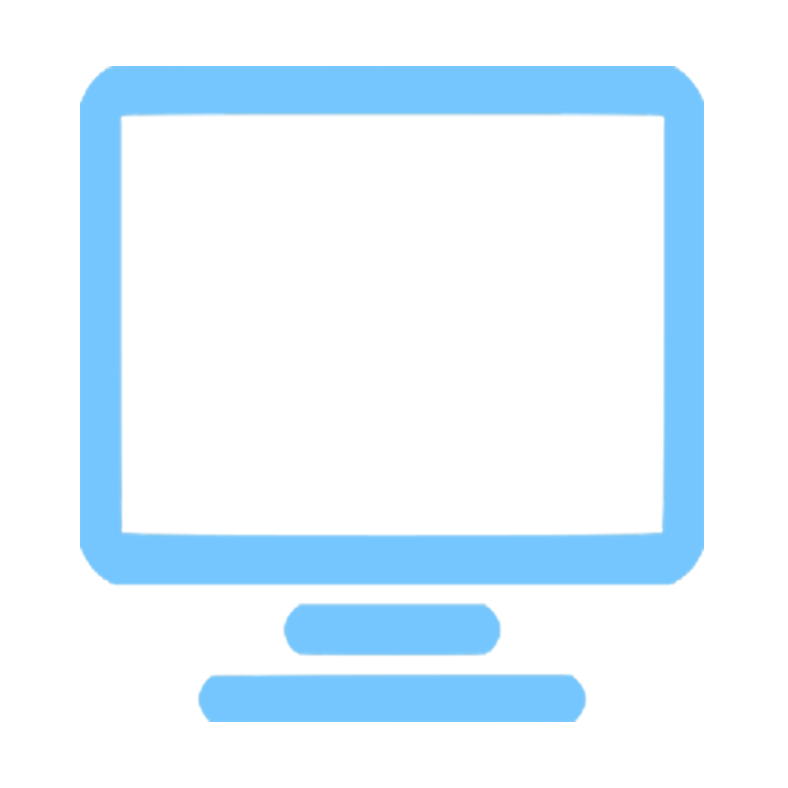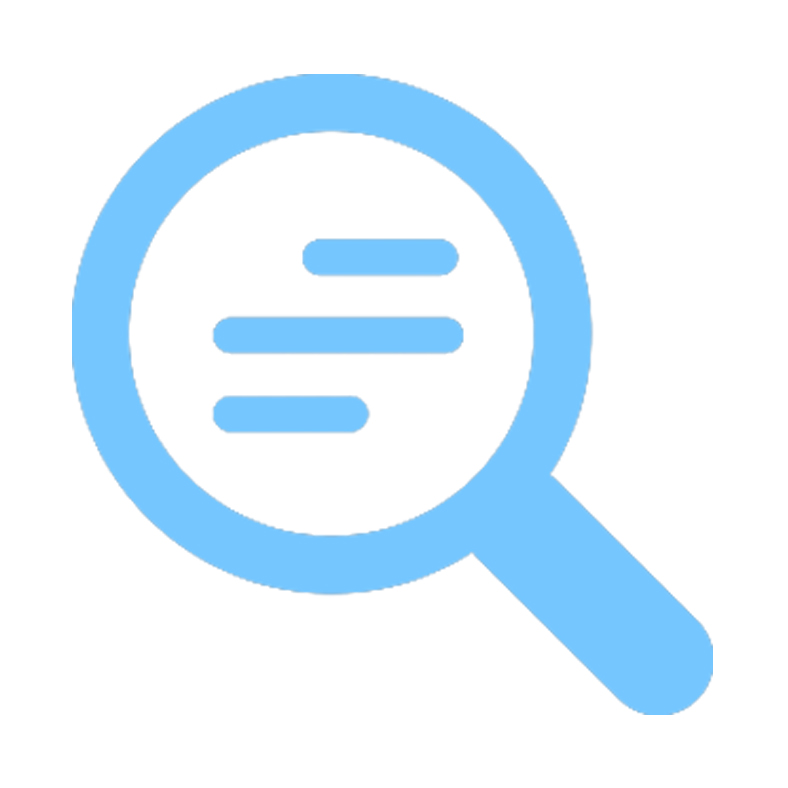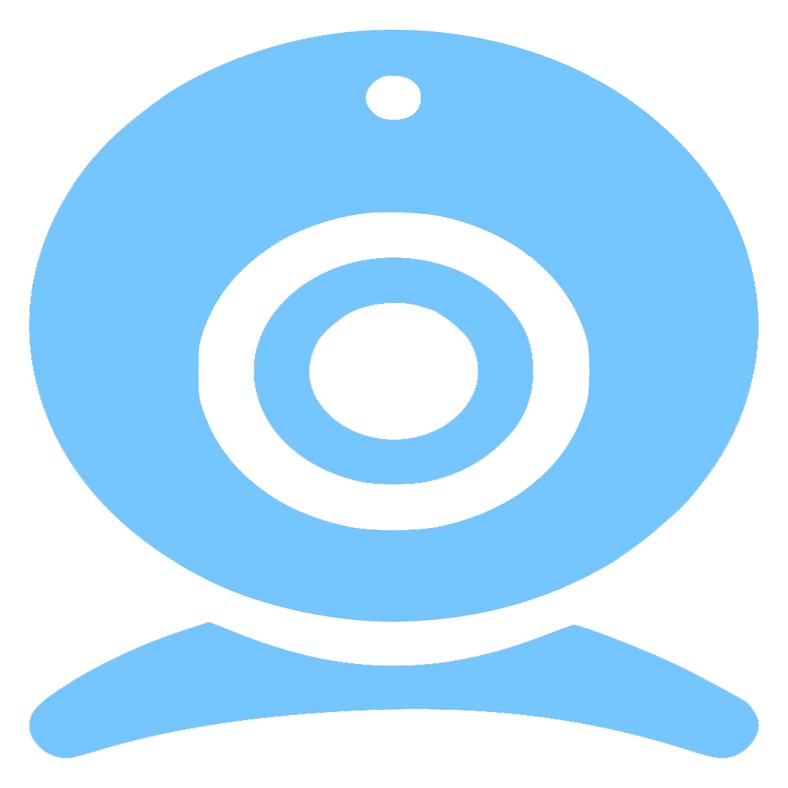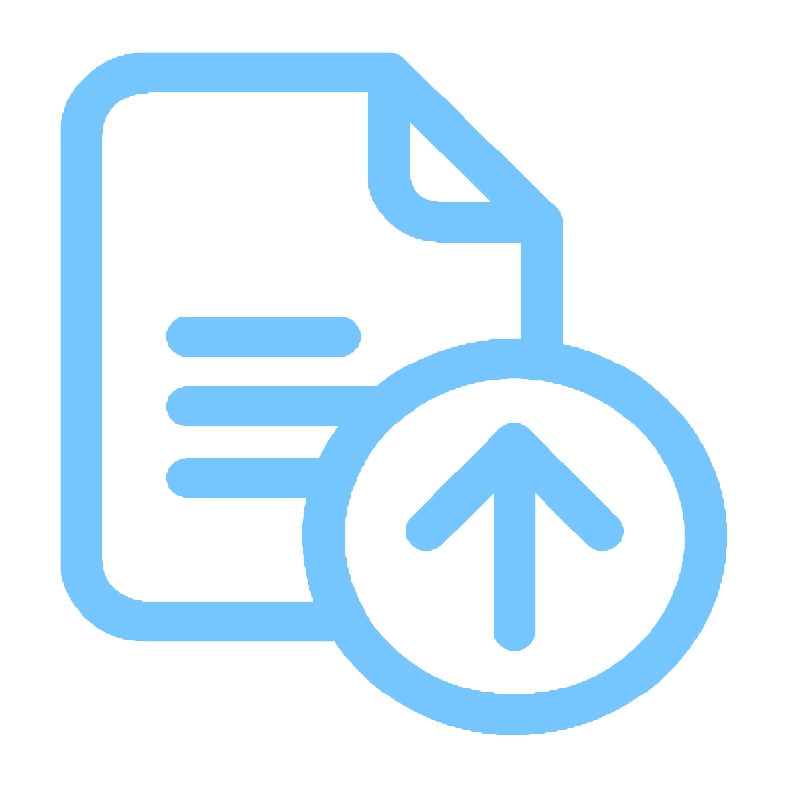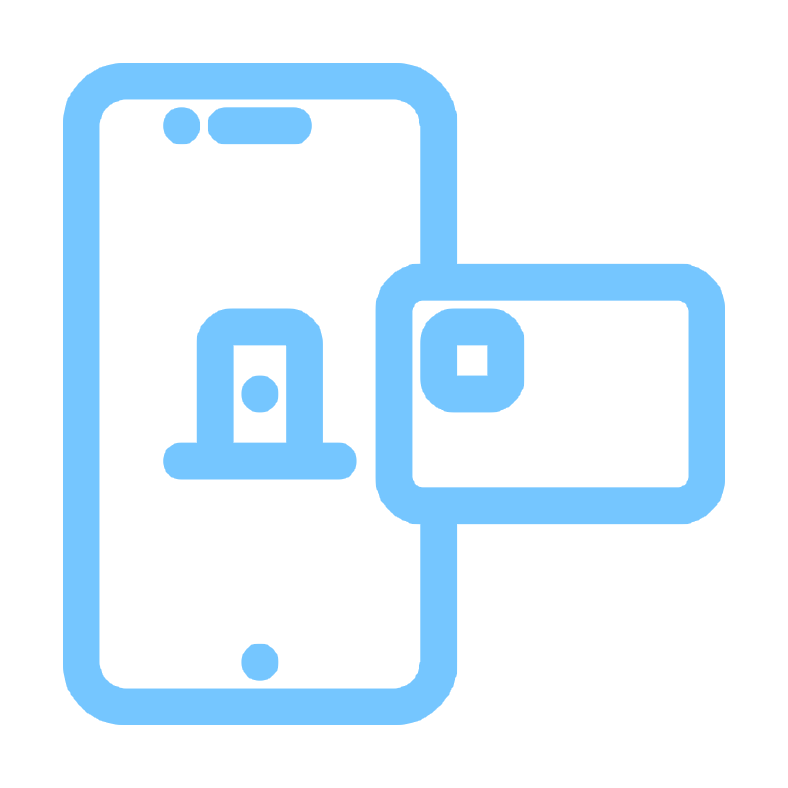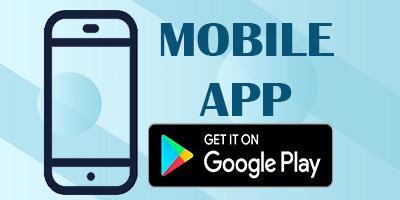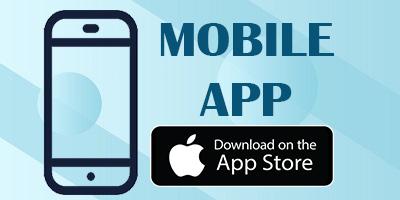ePayment of Court Fee
- Payment of Court Fee in New Case
- Payment of Court Fee in Existing Case
- View previously paid Court Fee Transactions

Court Fee Court fee can be paid for New Case as well as Existing Case.
1) For New Case
- Select State, District, and Establishment.
- Enter Party Name Amount of Court fee, Remarks, Mobile Number.

- Select the check box for "I Agree to above Terms and Conditions."
- Click on Generate OTP and an OTP will be received on your mobile.
- Enter OTP within 2 Minutes of OTP generation and click on "Verify" button.
- User can regenerate the OTP after 2 minutes.
- After verification, GRAS (Government Receipt Accounting System) page will be displayed.
- Select Bank for Internet Banking and click on "Proceed for Payment".
- GRN number will be generated.
Note the GRN Number Generated (for future reference).
- Click "OK".
User will be redirected to Bank Site.
- After payment, e-Challan will be displayed.
- Verify the details on e-Challan, User can save / Download the Acknowledgement of e-Challan.
2) For Existing Case
- Court Fee can be paid in existing case by using Case Number/Filing Number/CNR Number.
Procedure using Case Number
- Select Option Case Number.
- Select Case Type, Case Number, Year. Enter "Go".

- Select Party Name, Amount of Court fee, Remarks, Mobile Number Enter Mobile Number
- Select check box, to accept terms and conditions.
- Enter OTP within 2 Minutes of generation of OTP and click on "Verify".
- After verification, GRAS (Government Receipt
- Accounting System) page will be displayed.
Further process remains same as explained above for New Case Number. Procedure using Filing Number Same as procedure for Case Number Procedure using CNR Number Same as procedure for Case Number
3) View Previous Transactions. User can view their previous transactions by entering Party Name and Mobile number 
View Transaction button will be enabled, after clicking on it, list of previous transactions will be shown as follows: 
All successful and failed transactions are shown in the list. If any transaction is not successful and GRN no. is not generated then "Get Challan Details" hyperlink will be enabled which on clicking will fetch Challan details from GRAS site. Once Challan details are fetched "Get Bank Details" link will be enabled to fetch details from respective Bank.
Once Challan details and Bank details are available then one can view the Challan by clicking on "View Challan"
Published: Apr 02, 2024 - Last updated: Apr 02, 2024